What You Need: (click to download)
bObsweep App
Drawing NoSweep Areas
Draw NoSweep zones and lines to keep Bio away from certain areas.
To draw a NoSweep Zone or Line:
- Go to Map.
- Click the edit icon to view the Map Edit Toolbox.
- Then select Draw NoSweep Zones.
- Tap on the map where you want to add the NoSweep Zone or Line. A red rectangle will appear on the map.
- Resize and move to place the zone where desired.
- Then, tap on the zone to save, delete, or change the zone into a line (and vice versa).
- Repeat to create up to 10 NoSweep Zones or Lines on the map.
To return to the Map Edit Toolbox, hit back.
To move, edit, or delete a NoSweep Zone or Line:
- Open the Map Edit Toolbox again and select Draw NoSweep zones.
- Select the NoSweep Zone or Line you would like to edit, move, or delete.
- Make adjustments and click on the zone or line again. Then hit “Save” or “Delete”
Browse Support Guides
Still need help? We’re always eager to chat!




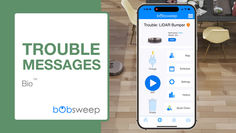



















.png)
