Support / Bob PetHair Vision Plus / Wi-Fi Pairing and bObsweep App
Wi-Fi Pairing and bObsweep App
What You Need: (click to download)
bObsweep App
Wi-Fi Pairing
With the bObsweep mobile app, you can control your bot, access digital resources, and shop for parts and accessories, all from one place. Before you can unlock the app’s full suite of features, you must first connect your bot to Wi-Fi.
This guide is applicable to only Bob PetHair Vision Plus models.
Connect your Bot to Wi-Fi
1. Before starting, make sure your bot is fully charged and powered on. To power on your bot, press and hold the play button. Release when both buttons light up. Once the buttons stop flashing, Bob is powered on.
2. Next, make sure your phone is connected to your home’s Wi-Fi network. Bob PetHair Vision Plus is compatible with both 5 GHz and 2.4 GHz networks.
3. Then, confirm that your Location Services is turned on. You can find Location Services in the settings on your phone. This feature is called “Location Services” on iPhones and “Location” on Androids.
4. Lastly, arrange your modem, phone, and bot together in one room, as close as possible. They’ll need to be nearby to ensure a successful cloud connection.
bObsweep App Setup
1. Download the “bObsweep” app on the Google Play store for Androids, or the App Store for iPhones.
2. Once downloaded, open the app. If prompted, give “bObsweep” access to your location. Tap “Allow While Using App.”
3. Next, log in to your bObsweep account. If you do not already have an existing bObsweep account on the bObsweep website, you can create one now.
4. After you’ve finished logging in or creating your account, select your model of bObsweep. You can add more models later.
5. Next, give your bot a nickname so that you can easily keep track of it and differentiate it from others in your home. You can also use this nickname for Alexa or Google Assistant voice commands. For example, “Alexa, start Bob.”
6. Once you’ve selected a nickname, tap “Continue” to proceed.
Carefully read the instructions to make sure you’ve completed all the necessary steps before beginning Wi-Fi pairing. Location Services should be enabled on your phone, and your bot should be fully charged and powered on.
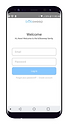
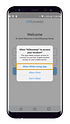
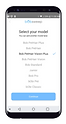
Initiating Wi-Fi Pairing
1. Press and hold the battery button, until it starts flashing white. Bob is now in Wi-Fi pairing mode and you should hear him saying, “Connecting to Wi-Fi, Wi-Fi pairing”. Tap “Bot said Wi-Fi pairing” to proceed.
2. Follow the instructions and hold the QR code the app generates in front of Bob's camera. Make sure the angle of your phone is perpendicular to Bob's camera.
3. Wait for your bot to complete the searching, connecting, and initializing steps. This may take a few minutes.
4. Once connected, Bob will confirm "connection complete". Tap Bob said “Connection successful” to finish the process.
Now that your bot is connected to Wi-Fi, you can control it from the “Control” page of the bObsweep app and connect it to Alexa or Google Home devices.

bObsweep App
My Resources
- Digital versions of your Quick Start Guide and Owner’s Manual are available to view on the “Home” page of the bObsweep app.
Schedule & Control
- Set Bob’s schedule and send him to clean or charge on the “Sweep” page of the bObsweep app.
Quick Tip: To disable all audio messages, mute Bob’s speaker on the “Sweep” page.
Shop
- Shop for parts and accessories on the “Shop” page of the bObsweep app.
Browse Support Guides
Browse Repair Guides
Shop Parts & Accessories
Need a part for your Bob PetHair Vision Plus? We've got you covered.
Visit the bObsweep Shop
Still need help? We’re always eager to chat!
























.png)
